Physical Address
304 North Cardinal St.
Dorchester Center, MA 02124
Physical Address
304 North Cardinal St.
Dorchester Center, MA 02124
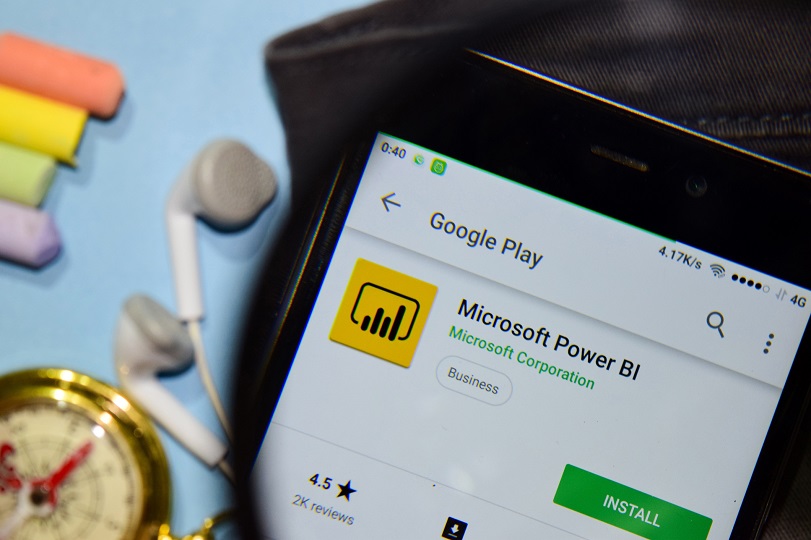
Microsoft Power BI has become an essential tool for businesses that are making an effort to create more data-centric processes. In February, we saw a game-changing update to this powerful platform – the Key Influencers visual feature. This update provides companies with a business intelligence AI visual look at key drivers based on their data. It can now be done in just a few clicks.
Another powerful feature with this update is that additional automatically generated questions were added into the system. Leaders can ask questions about the program and receive insight based on those queries.
Table of Contents
Power BI works based on a powerful network of apps and connectors that can create interactive visuals of seemingly unrelated data sources. For example, if you have a ton of data in an Excel spreadsheet, then you can pull that information into Power BI to search for indicators.
Key performance indicators (KPIs) are used to provide a visual look at what drives certain metrics. In short, it provides leaders with a more streamlined way of looking at the factors that matter most to a specific metric. The biggest benefit of using this metric is that it allows businesses to use machine learning to analyze data and then provide insight into these important indicators. It also allows businesses to analyze this metric from a variety of different perspectives.
KPIs provide businesses with a focus for improvements and changes. They help businesses focus on what matters most. Microsoft Power BI will help you set goals and then track progress against those goals. Data-driven businesses will work on improving their leading indicators since these are what lead to lasting benefits. Here are a few examples of good KPIs:
What makes the key influencers feature so effective is that it provides business intelligence AI visual references that leaders understand the different factors that are driving their KPIs.
Note: I used Football as an example by the process works the same for any data. For example, if you were a retailer who sells T-Shirts, then you might have Size, Color, and Style to choose from. Whatever the case, pull the important metrics into the Explain By section.
Note: Now, you will start to see distinct values for whatever field you have selected. These are going to be your influencers, and they show up to the left of the visual.
The Scatter Plot will also show you the key data points for the metric you are using. It can show linear trends based on several factors.
Here are some of the best features of this powerful business intelligence AI visual tool.
This support system allows businesses to make even further use out of this powerful program by connecting Power BI tools to many different sources that are provided by Microsoft and other partnered vendors.
This feature allows users to quickly create different indicators. Then the program automatically applies analytics to these indicators, providing faster insights that were previously possible.
Allows users to use verbal commands to start data queries. The system will then use Microsoft’s Cortana to access the results.
Users can change the way reports, and other visual cues look while importing new tools into the program.
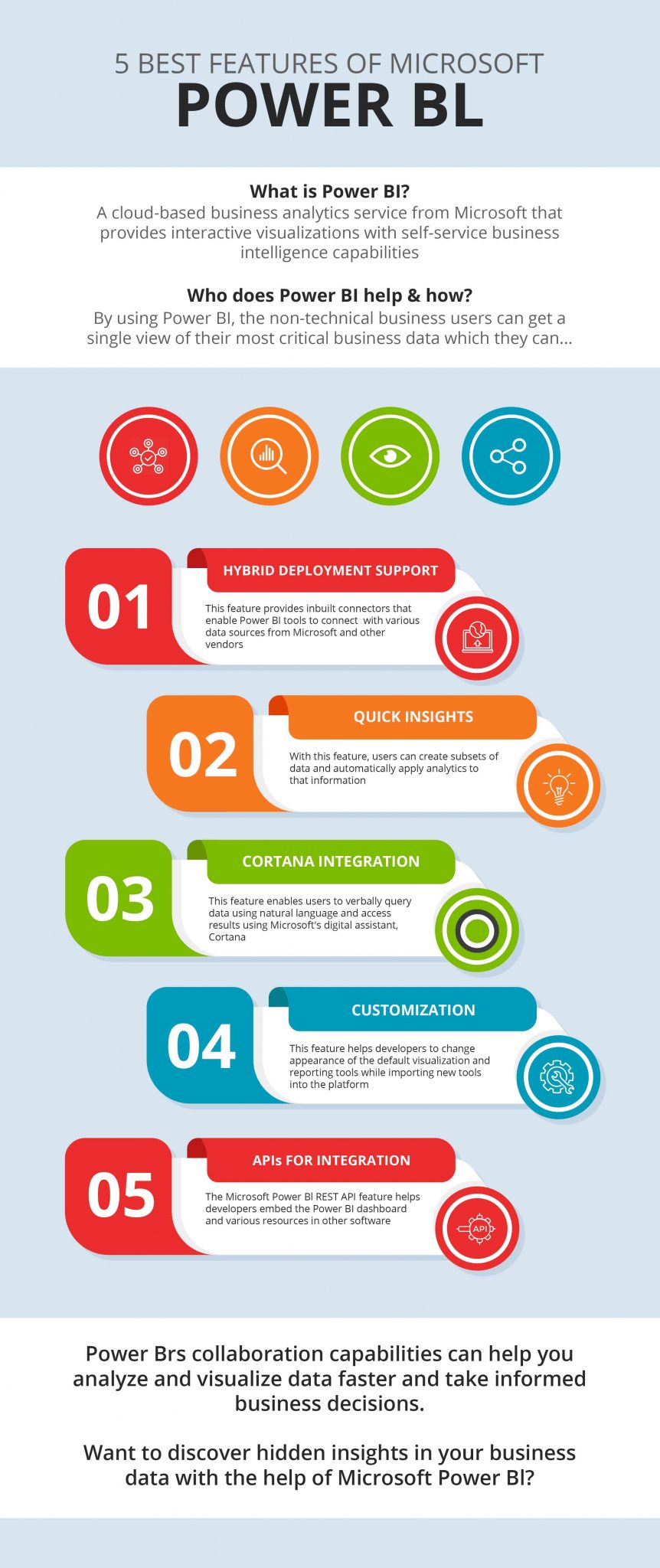
This powerful tool allows users to embed or overlay the Power BI dashboard in other programs.
Power BI is an amazing business intelligence AI visual tool that can help you make sense of your data. If you need help deciding on or creating appropriate spreadsheets to use with this application, then consider outsourcing to a professional like the Research Optimus team.